
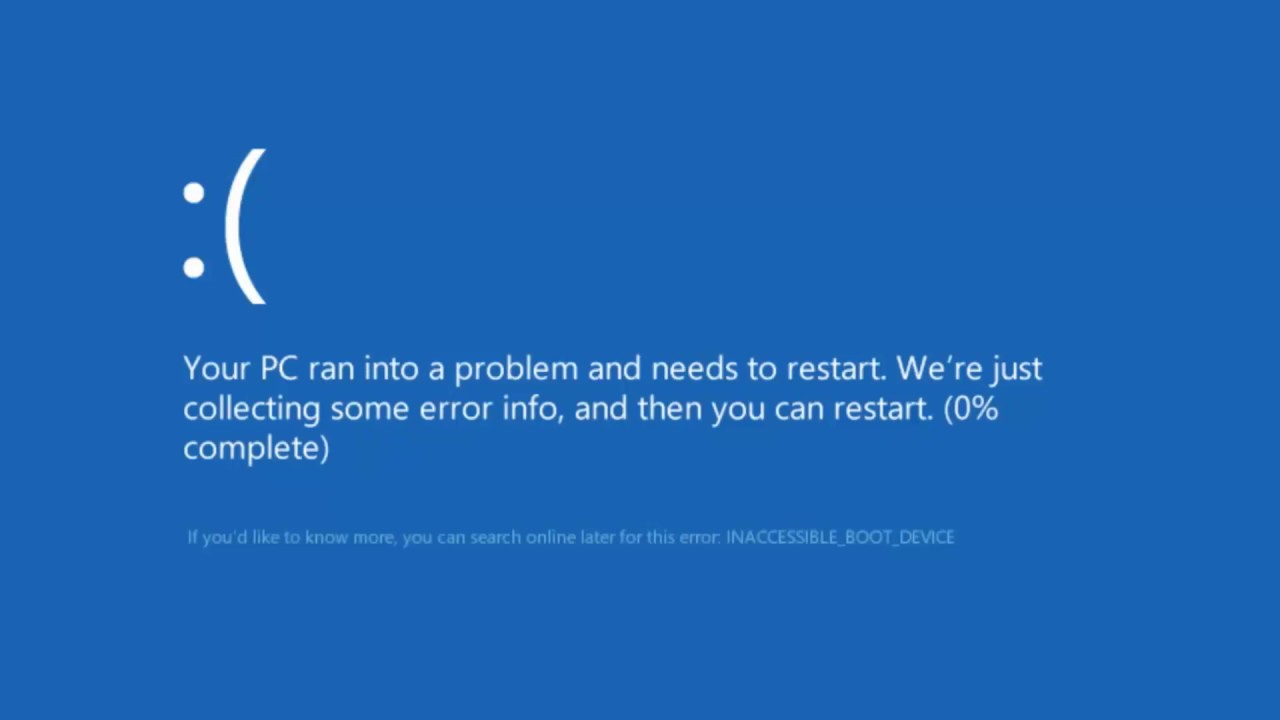
Methods to Completely Erase Download History from Browser
Our browser and download history can sometimes have our personal information and should always be protected. No matter what profession or background you belong to, no one likes to expose their download history. If you want to keep your personal information to yourself, then you need to know how to erase download history on your browser. It will let you keep this information private and your data won’t be vulnerable as well. In this stepwise post, we will teach you different ways to clear download history on every leading web browser.
Part 1: How to Clear Download History in Different Browsers
Since there is a wide range of web browsers available, it is important to know how to erase download history in different ways. We have listed a precise way to clear download history in all the leading browsers.
1.Internet Explorer
If you use Internet Explorer, then you can easily clear download history by following the below steps. But you can view history in Internet Explorer before clearing them.
- Launch Internet Explorer and press Ctrl + Shift + Delete to remove the browsing data.
- You can also access it from its Settings (gear icon) > Options.
- After launching the following pop-up, check the "Download History" option.
- Click on the "Delete" button to get rid of your download history.
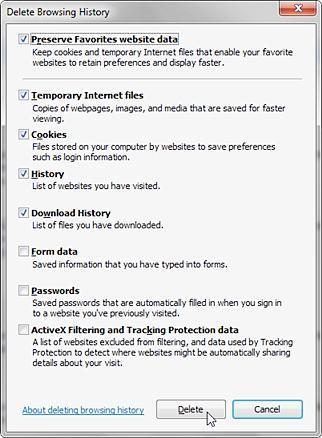
2.Mozilla Firefox
Just like Internet Explorer, you can erase download history in Firefox as well by following these steps:
- To start with, you can just press Ctrl + J to access your recent downloads so that you can manually delete them.
- Additionally, you can also go to its Settings in order to remove download history.
- From the following pop-up message, select the desired duration and the browsing & download history.
- Click on the "Clear Now" button to delete the history.
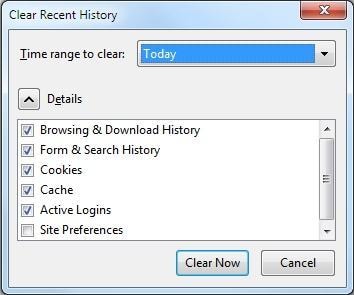
3.Google Chrome
Google Chrome is one of the most widely used web browsers of all. It also allows an easy way to clear download history right from its interface.
- Launch Chrome and visit its Settings from the three vertical dot (or hamburger) icon.
- From here, visit the "Clear Browsing Data" window. You can also access it by pressing Ctrl + Shift + Delete at the same time.
- Select the option of browsing history and download history. You can also choose the time duration from here.
- Click on the "Clear Browsing Data" button again to remove the selected data.
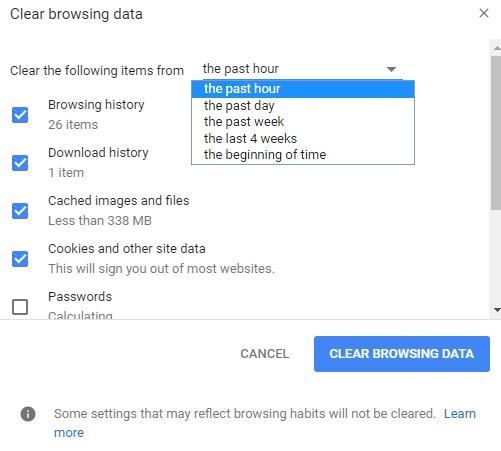
4.Microsoft Edge
Even though Microsoft Edge has been launched in Windows 10, it is already used by people the world over. You can clear download history on edge by following these steps:
- To quickly access your download, you can press Ctrl + J and manually remove every downloaded file.
- Alternatively, you can access its Settings from the Hub (three horizontal lines).
- Go to the Clear Browsing Data option and choose to remove "Download History".
- Simply confirm your choice by clicking on the "Clear" button.
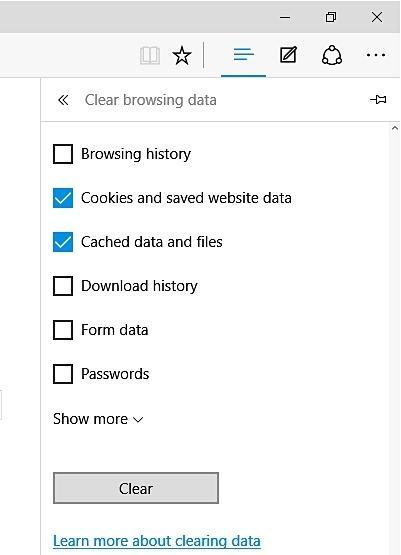
5.Opera
Clearing browsing history in Opera is quite similar to other web browsers. From the Opera menu, you can access the history as well as the Download history. You can also press Ctrl + J to get the download history page. From here, you can simply clear your download history manually.
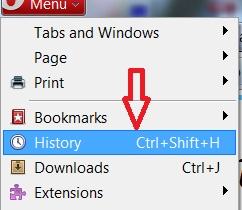
6.Windows 10, 8, 7, and Vista
In almost every Windows version, you can also manually remove your downloaded files. To do this, simply press the Windows icon and search for "downloads". This will let you access your downloaded files. Simply delete them in order to protect your privacy.
Part 2: How to Completely Erase Download History
By deleting the download history from a browser’s native interface, you won’t be able to erase it permanently. Anyone can retrieve your data by taking the assistance of a data recovery tool. Therefore, you should use Stellar BitRaser for the file if you want to erase download history from your browser with no recovery option. The tool has an easy to use interface that can be used to permanently erase your files, system traces, applications, and more.
- It can permanently delete files, Internet activities, system traces, applications, and more.
- You can perform an automatic deletion with its scheduling feature.
- The tool also provides an eraser certificate after completing the process.
- It has a user-friendly interface and permanently deletes content with no recovery scope.
- BitRaser comes with a wide range of algorithms that users can switch from their settings.
- Compatible with all the leading browsers and works on all the major versions of Windows
Step 1: Free download Stellar BitRaser for the file on your Windows computer.
Step 2: Launch BitRaser for file and go to the "Internet Activities" section from the left panel. Here, you can see various other tools and features listed as well.
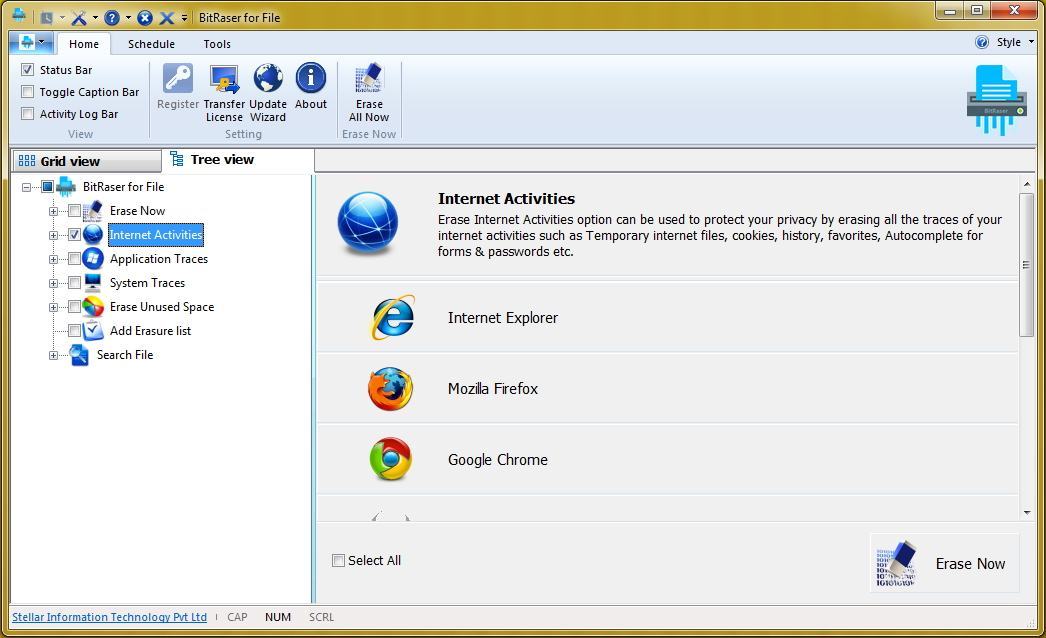
Step 3: As you select the Internet Activities option, it will display a list of all the web browsers that are installed on your system. BitRaser supports all the leading web browsers by default.
Step 4: To clear download history of a browser, simply select the browser and click on the "Erase Now" button.
After following these simple steps, you would be able to clear download history from your browser without much trouble. Though, you can always perform multiple passes to make sure that your data would be deleted at all costs. Ideally, after following the same drill a few times, you are sure to erase download history with no scope of recovery. Go ahead and use BitRaser to clear download history and never be worried about a case of a privacy breach.

-
-