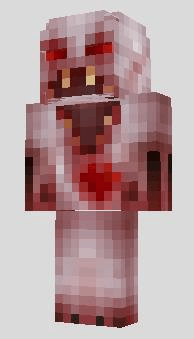
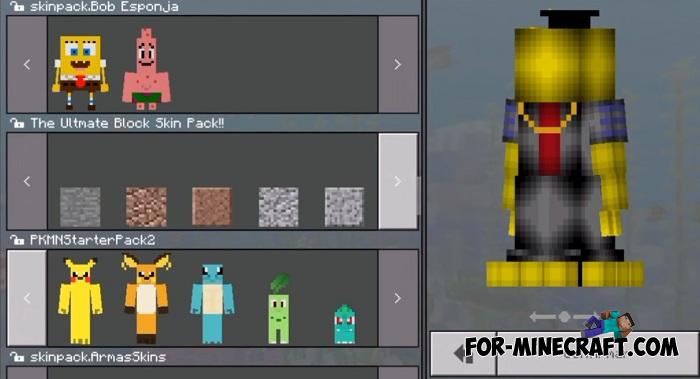
Minecraft Education Edition – How to Add Custom Skins
Updated: November 24 2020
NEW UPDATED POST – Click this link to my latest guide – there is now an even simpler method making use of a new Skin Pack Creator tool by @MattNT11 where you get your minecraft skin PNG image (say from Minecraftskins.net) and upload it – the tool will create the mcpack file for you).
In Minecraft you are able to click the Hangar on the Home page and choose a different “Skin” for your character. Your Skin – is what you look like in Minecraft. When you click the Hangar you will see a number of Skin Packs available from which you can select a new Skin for your Character.
But it’s not easy to import new Skins into Minecraft: Education Edition to select from. A Skin Pack requires three JSON files to exist along with the PNG image files of the Skins. There are free online Minecraft Skin makers available like – Minecraft Skins – where you can create and download the PNG image. But I cant find anything to easily generate the JSON files needed. For this example I’m not going to work with the Slim character skins.
This guide takes you through the process of creating a Skin Pack and importing it into Minecraft: Education Edition.

-