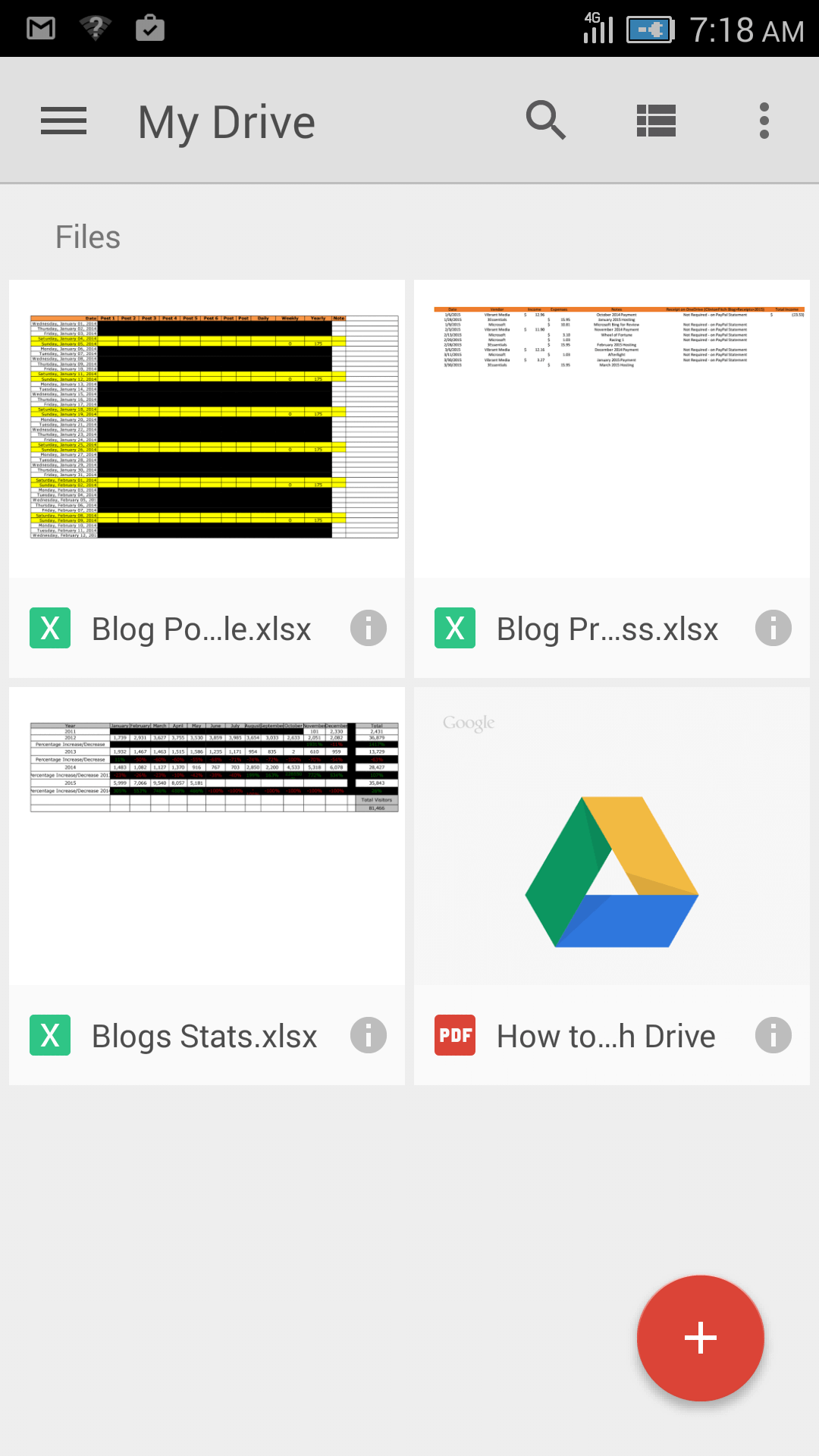
How To Bypass Google Drive Viewer and Create Direct Download Links
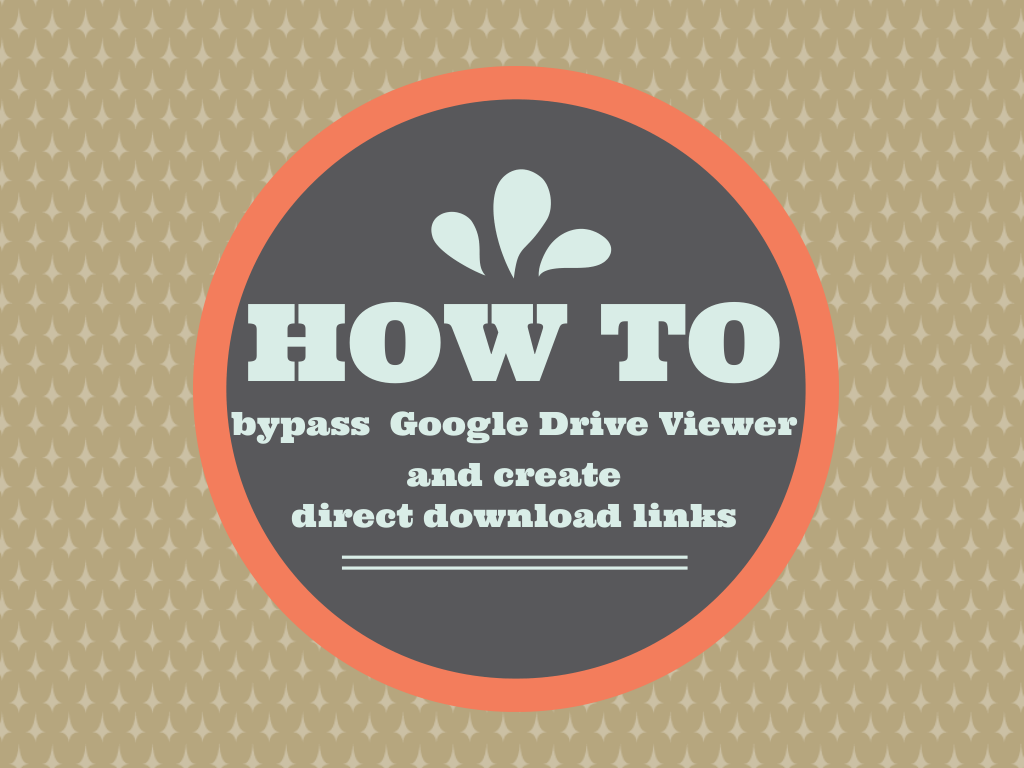
Google Drive has revolutionized the way we share files and collaborate with others. You can upload and share almost any file format you can think of and the people whom you share the file with can easily preview a file, even without installing the needed software on their browser via Google Drive Viewer (PSD and CAD files anyone?).
This is an awesome feature, but there are cases where you may want to share a direct download link instead of taking the user to the browser viewer. Say for example, you need to print a document and the only printer available is connected to a shared PC. If you don’t want to login to your Google account on other computers, a direct link would come in handy.
Amit of Digital Inspiration has found a way to skip the web viewer and allow users to download a file automatically. Currently, Google Drive doesn’t have an easy option to generate direct links through the web UI. To do this, you simply need to edit the URL generated based on the patterns below.
Typical share URL looks like this:
https://drive.google.com/file/d/FILE_ID/edit?usp=sharing
Direct download link equivalent:
https://drive.google.com/uc?export=download&id=FILE_ID
As you can see, you only need to note of the FILE_ID. Note that the above URL pattern is for creating direct links to file formats with no Google Drive equivalent such as image and audio files. This trick also works for Docs, Sheets, and Presentations, but with a different URL pattern. I have created a reference table below for your convenience, but you can also take a look at Amit’s original post here.
Google Docs
Share URL:
https://docs.google.com/document/d/FILE_ID/edit?usp=sharing
Direct Link Format:
https://docs.google.com/document/d/FILE_ID/export?format=doc (to download as .doc format) https://docs.google.com/document/d/FILE_ID/export?format=pdf (to download as PDF)
Google Sheets
Share URL:
https://docs.google.com/spreadsheets/d/FILE_ID/edit?usp=sharing
Direct Link Format:
https://docs.google.com/spreadsheets/d/FILE_ID/export?format=xlsx (to download as an Excel file) https://docs.google.com/spreadsheets/d/FILE_ID/export?format=pdf (to download as PDF)Google
Presentations
Share URL:
https://docs.google.com/presentation/d/FILE_ID/edit?usp=sharing
Direct Link Format:
https://docs.google.com/presentation/d/FILE_ID/export/pptx (to download as PowerPoint) https://docs.google.com/presentation/d/FILE_ID/export/pdf (to download as PDF)
Other files
Share URL:
https://drive.google.com/file/d/FILE_ID/edit?usp=sharing
Direct Link Format:
https://drive.google.com/uc?export=download&id=FILE_ID
Do you think bypassing Google Drive Viewer is helpful? Let us know in the comments section below.
If you want to see live demonstrations on how other educators use Google Apps and technology to enhance student learning and increase your productivity, join a Google in Education Summit by AppsEvents and learn new knowledge you can implement Monday! Visit www.appsevents.com for a complete list of summits.

-