
Windows 10 downloads folder slow to open - would like
How to Fix a Slow-Opening Windows Downloads Folder
Even if you have a speedy SSD, a status bar in Explorer slowly fills itself for no apparent reason while you watch and wait for your files to show.
The slow-loading Downloads folder problem occurs because, by default, Windows is trying to create thumbnails for photos and videos in the folder, even if none of the files are pictures. This process takes some time to be completed and some users find this wait really annoying. With a quick settings change, you can make the Downloads folder open quickly in Windows 7, 8 or 10. Here's how.
In order to fix a slow opening Windows 10 downloads folder, you will need to perform the following steps:
- Open File Explorer. You can get there by hitting Windows Key + E or clicking on the explorer icon in your taskbar.
- Right click on the Downloads shortcut in the right window pane and select Properties.
- Navigate to the Customize tab.
- Select "General items" from the "Optimize this folder for:" list.
- Click Ok
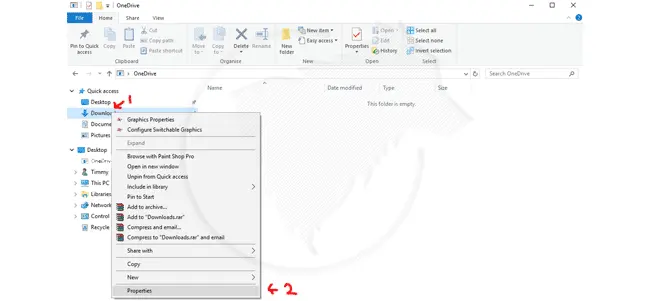
How to Fix Windows 10 Slow Downloads Folder

How to Fix Windows 10 Slow Downloads Folder
The changes should take place immediately and the dreaded waiting-for-folder-to-load time should be long gone.
By following the method discussed in this article, your Windows Downloads folder speed should now be much improved and should open as fast as any other folder. If you have similar problems accessing other folders you can use the same steps to improve performance, just set the folder optimisation to general and click ok.
If the folder is still taking time to display content, then probably your system has some other issue. You could try disabling Cortana, disabling thumbnails for images and videos or disabling search indexing to see if these are slowing down your computer. If your computer is generally very slow you may benefit from resetting Windows 10 back to defaults which will restore it back to factory settings and clean all the programs leaving you with a computer as it was fresh out the box.


-