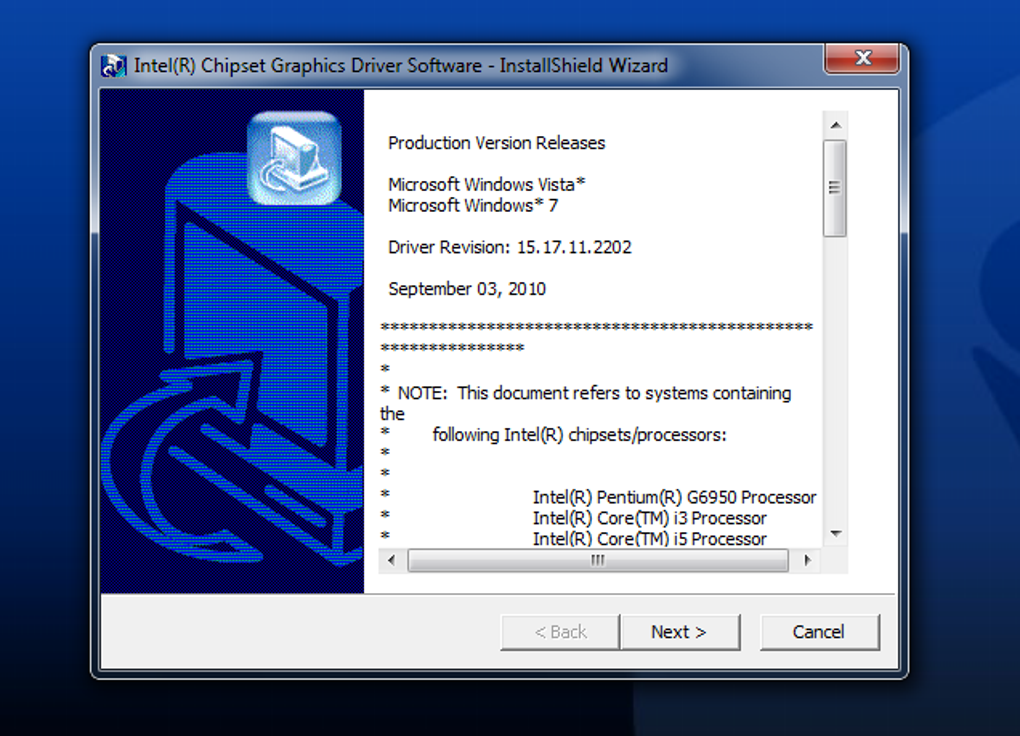

Check the list of symptoms below to find some possible causes:
Graphical tearing
This can happen for lots of reasons, but it’s usually your game running at a higher refresh rate than your monitor can handle.
You’ll sometimes hear that disabling v-sync can give you better performance, but if you’re seeing tearing in-game, we’d recommend toggling v-sync to On in your game settings to help clear it up.
Microstuttering
Microstuttering (tiny shudders and jolts in movement) can happen in a game that isn’t properly optimized, especially if it’s playable under multiple Direct X versions.
You can sometimes clear this up in the video settings of the game by disabling the latest Direct X version and restarting your game. If you’ve had to do this, keep an eye on patch notes for the game to see when it’s ok to re-enable it.
Microstuttering can also be down to a driver issue, whether it’s a driver conflict or the latest driver for your graphics card not working well with your new game. You may just need to wait for a new driver to fix it.
Rubberbanding
Rubberbanding (where your player character runs like they have a rubber band attached to them, and then get snapped back to their starting position) is usually a connection issue (high latency or a very jittery/spiky connection) rather than a graphics issue.
Rainbow or green artifacting
Artifacting is when a series of pixels on your screen change colours, often to bright green, pink, or rainbow colors, and then stay that way no matter what else is happening on the screen.
This means that your graphics card is under strain, overheating, or that there’s a hardware problem with the card.
If you’ve got a desktop computer, check that your card is properly seated and that the fans on it are working the right way.

-
-
-